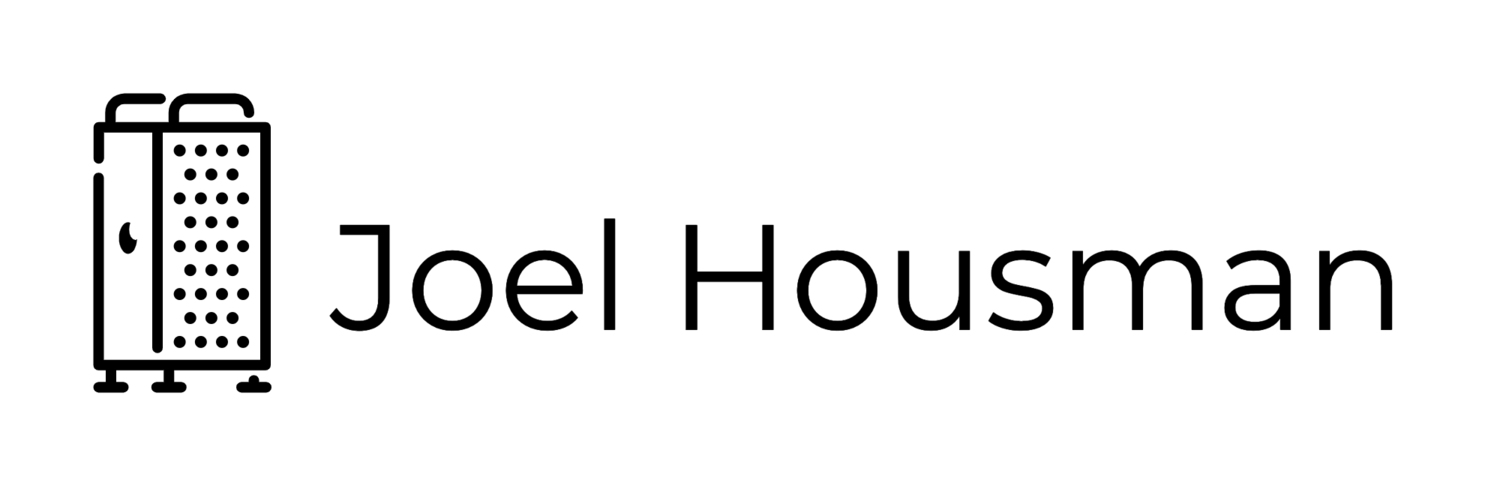Sending Rich Text Email with Mail.app
Like me, do you work in a corporate office environment or with clients who are Windows/Outlook users? Do you set your signature to a custom font/font size other than default plaintext? Ever notice that when receiving a reply from someone that your original email is default plaintext while your signature is formatted oddly? This is due to Mail.app's simplistic way of formatting (some would say sloppy) your email as it sends out, which Outlook interprets and renders badly for the recipient. Well, here's how you can fix that as well as a more detailed explanation of exactly what is going technically to cause this. Thanks of a friend of mine, Nancy Seeger for sharing this with me.