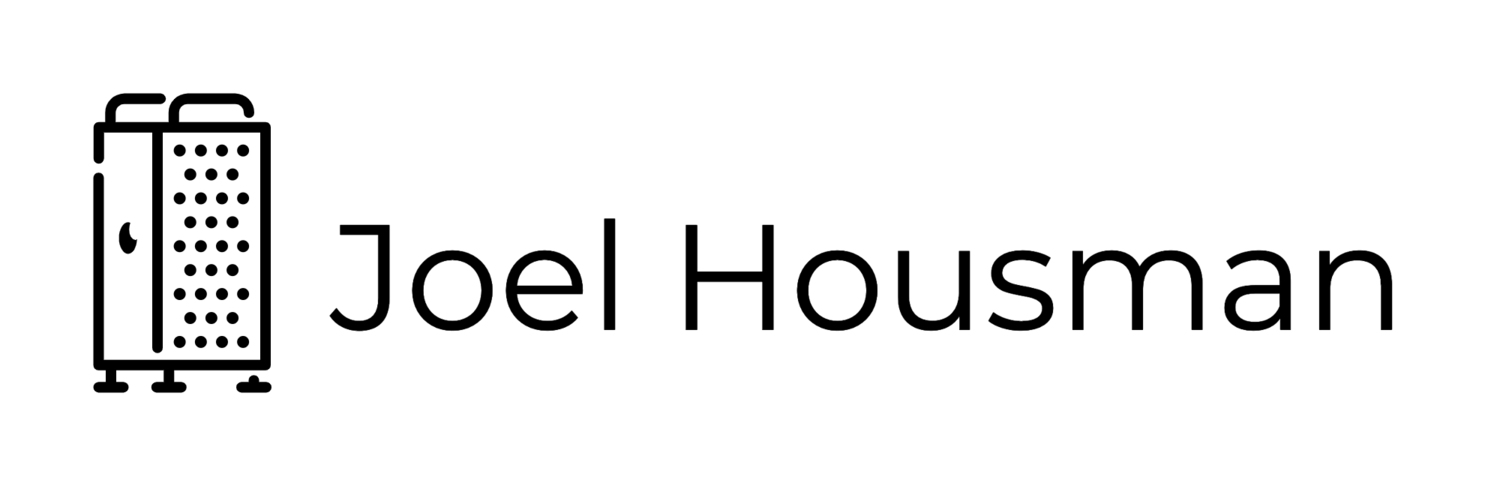Tweetie 2 for iPhone and Mac Has Been Announced
Within the last 24 hours, two notable reviews have been posted of the upcoming Tweetie 2 for the iPhone which is a complete re-write of the source code of the app.
I highly recommend both to learn more about the upcoming features and improvements to the app:
- Tweetie 2.0: Leaner, Meaner, Faster, Stronger - Still the Supreme Champion
- Tweetie 2: The Complete iPhone Preview
Loren Brichter, the developer of Tweetie, posted a tweet today stating that he submitted the final build of 2.0 to Apple on the night of Sept. 29th for Apple to review & post to the App Store. I hope sooner, rather than later, considering recent App Store approval controversies.
Yesterday, after Loren's initial blog post announcing the upcoming App improvements, I @'ed him to ask if he would please restore the wonderful blue color the initial version 1.0 used (on the mac) to highlight tweets as you scrolled through them with your keyboard arrow keys. Shortly after 1.0 was removed, a certain percentage of it's users complained about this color choice. Loren chose to remove the blue and set it to white. I was a part of the OTHER group of users that hated the new white color, but preferred the original blue. He responded to me via his @atebits_support account, and while I wish he would have been a little more specific, I now look forward to a color selection drop down box. Hopefully.
I wont even begin to go into all of the upcoming new features and changes to the app. That's why I linked the two reviews above. Read those. I will say that, after reading those, I'm looking forward to Tweetie 2 with earnest on both my Mac and iPhone.
iTunes 9.0: Home Sharing Explained

Like most other Apple Geeks™ I watched today's Apple Event via twitter, live blogs, and Leo Laporte's TWiT Live broadcast, eagerly awaiting news about Apple's new products. When Steve reached the point in his presentation where he introduced the new iTunes 9.0 release, I was very happy to see both Home Sharing and the iPhone application organizer. The new iPhone application organizer is a no-brainer, as shown in the presentation video. Home Sharing at first seemed equally as easy to understand, but seeing as I was at work and I sync my iPhone at home, I was unable to immediately try it out. I finished my workday and quickly rushed home to try out iTunes 9.0. After a short download, installation and iPhone update to 3.1 I began playing around with the features. New iPhone content syncing options: check. iPhone app organizer: check. Home Sharing: Che....err wait. Where did it go? My fiance and I asked each other this question within minutes of one another. We had encountered a problem.
 The Home Sharing side-menu item, which initially displayed, instructed us to enter our Apple ID info, had then promptly disappeared. Sharing was not working for us the way we saw other people reporting that it was working for them on twitter, forums and other Apple blogs across the net. At first, I hypothesized that perhaps I had misunderstood the point of Home Sharing and that it was only intended to use as a way to share content across multiple computers who all use the same iTunes account. I was disappointed that my fiance and I could not both use this feature after all, and I abandoned the idea in favor of making dinner and then watching Congressman Joe Wilson (R) of South Carolina declare this evening, in front of Congress, the American Public and the World, that he was a douchebag. My fiance went off to bed while I began watching the presentation video of the Apple event from earlier today. When Apple turned over the demo to one of the other Apple employees who demoed Home Sharing, he made it very apparent that the library he was sharing with was his wife's. Something didn't seem right to me. They never mentioned using the same Apple ID, and while he wasn't clear, his language implied it was between two different Apple ID accounts.
The Home Sharing side-menu item, which initially displayed, instructed us to enter our Apple ID info, had then promptly disappeared. Sharing was not working for us the way we saw other people reporting that it was working for them on twitter, forums and other Apple blogs across the net. At first, I hypothesized that perhaps I had misunderstood the point of Home Sharing and that it was only intended to use as a way to share content across multiple computers who all use the same iTunes account. I was disappointed that my fiance and I could not both use this feature after all, and I abandoned the idea in favor of making dinner and then watching Congressman Joe Wilson (R) of South Carolina declare this evening, in front of Congress, the American Public and the World, that he was a douchebag. My fiance went off to bed while I began watching the presentation video of the Apple event from earlier today. When Apple turned over the demo to one of the other Apple employees who demoed Home Sharing, he made it very apparent that the library he was sharing with was his wife's. Something didn't seem right to me. They never mentioned using the same Apple ID, and while he wasn't clear, his language implied it was between two different Apple ID accounts.
I started searching. I turned to several blogs, gdgt.com, engadget.com, gizmodo.com, tuaw.com, macrumors.com and finally of all places, cNET where I came across this gem of an article. Deep down in the comments of this article, I ran into two back-to-back comments that cleared the entire problem up. 
This is how to get Home Sharing to work between two different Macs who both primarily are used by two different people with two different Apple ID accounts. Turn on Home Sharing on Mac #1. Input the Apple ID login/pass within the Home Sharing screen for Mac #2 (on Mac#1). Then go to Mac #2 and on the Home Sharing screen input the Apple ID login/pass for Mac #1. It seems so simple, right? If only Apple had been a little more clear on their website how to get this to work (or better yet, on the Home Sharing screen instructions).
Apple: September 9, 2009 "Rock and Roll" Event
Apple has announced a special media event to take place on September 9, 2009. The invitation indicates that it will be iPod-related (just like in previous years) and will take place in San Francisco.

The event will take place at the Yerba Buena Center for the Arts in San Francisco at 10am Pacific Time.
The invitation, pictured above, features a classic iPod ad silhouette and reads "It's only rock and roll, but we like it." There's no indication that any sort of non-iPod product will be involved in this year's event, so that doesn't exactly surprise me. Some expect an Apple tablet to be announced that day (which I admit could be a possibility), but such a thing seems very unlikely.
New Get a Mac Ad: Trainer
Just saw this one in the middle of the Redkins vs Patriots game.
Undocumented Snow Leopard Changes I've Noticed & Overall Review Roundup
Note: I will continually add more review/articles to the roundup section of this post, as well as add new undocumented changes as I find them.
 Review Roundup
Review Roundup
Macworld
- Snow Leopard review
- 11 new Snow Leopard features
- Gauging Snow Leopard's speed boosts
- Inside Snow Leopard's under-the-hood additions
- Podcast: All About Snow Leopard
- Snow Leopard's smaller changes
- Snow Leopard vs Windows 7
- Snow Leopard makes strides in accessibility
Andy Ihnatko - The Chicago Sun Times
David Pogue - The New York Times
Walt Mossberg - All Things Digital
Jon Siracusa - Ars Technica
Engadget
Gizmodo
The Apple Blog
cNET
Gina Trapani - lifehacker (not a review, but helpful)
Wired
InfoWorld
USA Today
Undocumented Changes
General OS Behavior
Screenshots - When you take a screenshot using any of the keyboard shortcuts such as Command + Shift + 4, the image no longer appears on your desktop as "Picture 1.png" etc. They now appear on your desktop named as "Screen shot 2008-08-24 3:21pm.png"
Connecting your Mac to a Windows Domain/Active Directory Support - The Open Directory Utility is now gone from the Utilities folder. You can find its functionality now build-in to System Preferences -> Accounts -> Login Options. On right-side of this pane, at the bottom, click the 'Edit' button next to the 'Network Account Server:' line.
Airport - When the Airport card is looking for a WiFi network to connect to it now displays an animation over the Airport icon on the menubar. Instead of staying greyed out (previous behavior), one by one the curved lines of the illustrated radio 'waves' illuminate going upward. A nice visual touch to show your Mac is searching for a network. Before you were only able to determine this by clicking the icon.
Expose - When looking at all windows that are open, Expose now puts the title of the window under the window. When you go to select a window, that window will have a blue boarder. In the case of web browser winodws, the website currently loaded within that window is displayed in addition to the application title.
Dock Expose - Allows you to see small versions of all the open windows in any running program by clicking and holding down on its icon in the Dock at the bottom of the screen. This works great when moving a file from one finder window to another, or perhaps, a new mail message without having to first arrange both windows side-by-side on your screen.
System-wide Text Replacement - Look in the “Language And Text” panel of System Preferences and click on the “Text” tab to set it up and define substitutions. Type (tm) anywhere and the OS will automatically change it to a proper typographer’s symbol. Type “=STANDARDBLAH=” and it’ll be replaced with a whole paragraph making up some excuse why you don't have time to write a longer email because you're so busy with work, etc.
Larger/Interactive Icons in Finder - The addition of a Size slider at the bottom of an Icon View window in Finder allows you to scale icon sizes up to 512 x 512 pixels. These icons resemble large previews of the files' actual contents. For instance, in a small .txt document allowed me to read the small paragraph of text contained within...from the icon! If it's an image, you see the image. If it is a movie or audio file, you can there is a small play button which allows you to play it. If its a document such as a powerpoint/keynote presentation, PDF, or word/pages document, you can press small back/forward buttons to scroll through the pages
Clock/Time Zone - Snow Leopard will use your WiFi location & other hotspots it sees around you to attempt to determine your location, and thus your timezone. When traveling to other timezones, it will reset your timezone accordingly based on your location.
Apple Applications
Google Calendar support built-in to iCal - Open iCal. Go to the iCal's preferences pane. Go to accounts. Click the + symbol near the bottom. Select Account Type as Google and fill in your google credentials. By default, it will sync your main Google Calendar cal, however, if like myself you have multiple personal calendars and subscribe to another person's Google Calendars (my fiance's) you can go to the 'Dependencies' tab on the right, and select to sync those too. I think this may be my most used & favorite Snow Leopard feature.
Two New Get a Mac Ads
Top of the Line
Surprise
Snow Leopard hits the Apple Store
Here is a list of the new Snow Leopard specific pages that Apple just posted on their website that contain new information about Snow Leopard. This list of links should point you to all the places you can learn about just what is new in Snow Leopard.