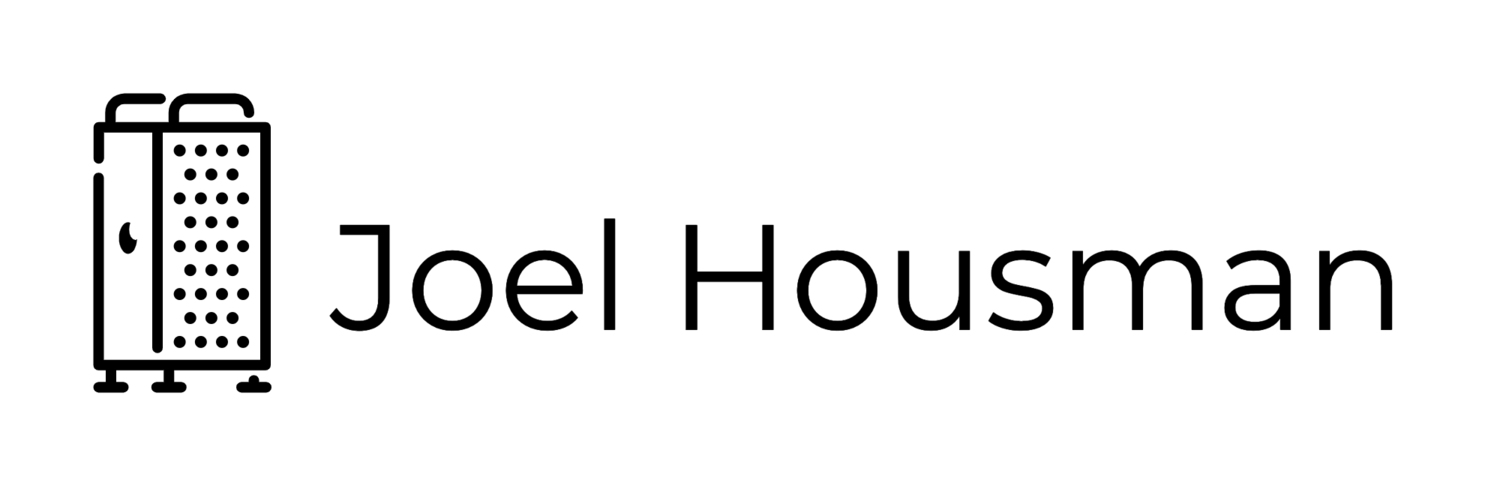Leopard Illustrates Another Way To Compete With Free
You often hear people in copyright debates claim that you "can't compete with free." We've tried to explain why that's wrong: In fact companies find ways to compete with free all the time. The latest example comes via Wired's David Kravets, who points out that Apple's latest OS is all over BitTorrent. People who want to avoid giving Apple its $129 can visit their favorite BitTorrent search engine and download the new operating system free of charge. Yet apparently, some of the same people who were downloading bootleg copies of the OS earlier this week will head to their local Apple Store tonight to pick up a legitimate copy. "If you're going to use a system to run your life, you're less likely to take chances with an illegitimate copy," says BigChampagne's Eric Garland. Being sure your computer isn't running a defective or compromised version of Mac OS X is worth $129 to a lot of people. Of course, that's not a new insight. One of Red Hat's most lucrative products is its software subscription service, which allows companies to pay money in order to guarantee the software they get will be stable, secure, and will work well together. Red Hat's customers could download the software themselves and roll their own version of Red Hat, but for many companies it's just not the risk that they'd miss a critical bugfix or security patch.
Tim Lee is an expert at the Techdirt Insight Community. To get insight and analysis from Tim Lee and other experts on challenges your company faces, click here.
(Via Techdirt.)
John Gruber's Leopard Review Synopsis
The two and a half years between the debut of Mac OS X 10.4 Tiger and today’s release of 10.5 Leopard feels long, not just because it’s been the longest-ever stretch between major Mac OS X revisions, but also because it’s been an eventful two and a half years.
How eventful? Think about this: When 10.4.0 shipped, it was PowerPC-only; Intel-based Macs existed only in secret Cupertino labs.
There are plenty of other writers who’ve written excellent, top-to-bottom reviews of Leopard as a whole. If you read no other today, read Jason Snell’s at Macworld. (And, of course, stay tuned for John Siracusa’s, coming Sunday at Ars Technica, which will cover not just the new-to-Leopard UI minutia, but also the numerous significant developer-level additions — be prepared for a lot of Leopard-only apps from indie developers in the immediate future.)
My nutshell take is this: I’ve been using Leopard full-time for about three months, and there’s no question it’s a worthy update. Is 10.5.0 truly ready for production use, or would most users be better off waiting for 10.5.1? We’ll see. No one ever got hurt by waiting a week or two to install a new OS. But there’s no question that most of the new features and changes in Leopard are winners. There are some turds, too, but the ratio of improvements-to-regressions is pretty high by my score.
The most significant new feature in Leopard is Time Machine. That’s why the retail packaging and default desktop picture are Time-Machine-flavored, and a few years from now when we’re installing Mac OS X 10.7 Feral Alley Cat, it’s the feature we’ll remember when reminiscing about what was new in 10.5.
The most striking aspect of Time Machine is its UI. When it debuted at WWDC 2006, it immediately faced criticism that it was just downright gimmicky. It is in fact gimmicky, but, I think, that’s actually a good thing in Time Machine’s particular and unique case. Apple has made something so effect-laden and so extraordinary that users want to see it in action — the fact that that something is backups, which, let’s face it, is effectively a chore, is a noteworthy achievement. Making backup software that people can’t wait to try, and which, once activated, just automatically kicks in and does its thing on a regular schedule, is like making people want to go ahead and sign up for life insurance.
The argument for Time Machine’s game-like UI isn’t that it’s more usable, but that more people will use it. That’s actually more important in the case of backup software: there will be data saved that would otherwise have been lost if Time Machine instead sported a more traditional, straightforward visual appearance, because there will be some number of users who will have turned Time Machine on in the first place only because it looks so damn cool. It’s results that matter most, and the result of Time Machine is going to be that more Mac users will be backing up their data regularly than ever before. For some Mac users, who otherwise still wouldn’t be backing up regularly, it’s going to end up being the most important feature Apple has ever added to the Mac OS.
The design of Time Machine is the single most Apple-like thing in Leopard. No way would a UI like this have come from anyone else, including the old pre-return-of-Steve-Jobs Apple Computer — if anything, the old Apple of the 1990’s was more traditional than any other UI design company.
After Time Machine, it’s the little things that stand out most in Leopard. Quick Look, for example, is a joy to use. Just select a file in the Finder and hit the space bar. Boom, you have an instant preview. Hit space again and it goes away. (Apple’s choice of the space bar as the toggle is perfect.) It takes about 30 seconds of playing with Quick Look to wonder how you ever lived without it.
The same goes for the finally-unified window chrome look-and-feel. Spend a day or two in Leopard, then sit down in front of Tiger, and the brushed metal really just looks absurd. (On the Leopard turd front, however, we’ll be saying the same thing about the translucent menu bar when 10.6 comes out — it’s a gimmick that makes menu text harder to read.)
But what I like best, and what I think Apple deserves the most praise for, is that fact that they’ve gone back and refined all sorts of little things, changes so small that they fall far beneath the not-that-high-in-the-first-place threshold of Apple’s own “300+ New Features” list. E.g. the way that when you rename files in the Finder now, you get a default text selection of just the name part, without the file extension.
Or, take this example (which example will sure make mine the Leopard review with the least exciting screenshots in the world). Here’s a segment of the Keyboard tab in the Keyboard & Mouse System Preferences panel from 10.4:
alt = "Screenshot from Tiger's Keyboard and Mouse prefs panel"
/>
This isn’t the worst UI copy in the world, but it’s not great. How many users really understand what exactly the difference is between “hardware” and “software” features, here?
Here’s how this looks in Leopard:
alt = "Screenshot from Leopard's Keyboard and Mouse prefs panel"
/>
This isn’t just slightly better wording, it’s completely better. Same exact feature, but someone at Apple took the time to rewrite the UI copy, and it’s better for it.
Leopard is chock full of details like this — little things that won’t be promoted on the box cover or mentioned in mainstream media reviews, but which, taken cumulatively, epitomize why Mac OS X keeps getting better with each major release.
(Via Daring Fireball.)
OSX 10.5.0 Leopard: My Experience So Far
Having managed to acquire Leopard early, I have successfully installed it. After backing up my system I chose to go the easy route, being a Mac user for less than a year, I wanted to take the method most "newbie" Mac users would probably take.
The installation began without a hitch. I was perplexed at first to see the time estimate on completion was 4 & 1/2 hours. This shortly jumped down to about 45 minutes. Whew. After about an hour I was staring at Leopard's welcome video & the new dock. I immediately began to poke & prod my system.
 Ok. The Dock isn't so bad. Having really liked the appearance of the old Dock, I thought I was going to hate the new "shelf". Not true. The longer I use this the more I like it. Instead of having the little black arrow under icons to denote running programs you get this little nity "blue glowy" which remind me of the wisps from Warcraft III when playing as the elves. Teehee.
Ok. The Dock isn't so bad. Having really liked the appearance of the old Dock, I thought I was going to hate the new "shelf". Not true. The longer I use this the more I like it. Instead of having the little black arrow under icons to denote running programs you get this little nity "blue glowy" which remind me of the wisps from Warcraft III when playing as the elves. Teehee.
 Stacks: OMG I LOVE THIS. I cannot begin to express my pleasure. I hate hate hate files on my desktop, but being hypocrite, most of all my downloads always end up here. The downloads stack is PERFECT! By default your Documents folder is a stack on the Dock as well as the new Downloads folder which resides in your user folder but doesn't seem important enough by Apple to get a mention on the side of the standard finder file/folder browser window.
Stacks: OMG I LOVE THIS. I cannot begin to express my pleasure. I hate hate hate files on my desktop, but being hypocrite, most of all my downloads always end up here. The downloads stack is PERFECT! By default your Documents folder is a stack on the Dock as well as the new Downloads folder which resides in your user folder but doesn't seem important enough by Apple to get a mention on the side of the standard finder file/folder browser window.
Quicklook: While in finder select a file, hit the space bar. Its that simple. I was surprised at how useful this is.

Spaces: Being a Web Designer by trade & a crazy multitasker, I crave desktop real estate. I thought spaces would be useful but I am just now coming to terms with it. WOW. This may seem really sad to you but I would gladly pay the 130$ for leopard if spaces were the ONLY feature. This is so effing great. I can have Twitteriffic & Adium in one area. Firefox in space 2. NetNewsWrire in Space 3. iTunes in space 4. Thats if I'm at home - at work it will be more like dreamweaver/photoshop/firefox/mail etc etc. Anyway - I really really enjoy spaces. Maybe this is more because I have a MacBook Pro & not a desktop, albeit a 17 inch one, I wish I had dual 30 inchers.
Mail.app: Not a whole lot of changes here but I like them. I don't think I will use the notes or todo features in mail but will use my own solutions such as TaskPaper.
Coverflow: Its pretty. Haven't felt the need to use it yet but hey - I'm not complaining when they give me more options to view files.
iChat: I use Adium. 'Nuff said.
Front Row: They've basically turned Front Row into Apple TV sans Youtube. I like the improvements though although I'm going to miss the cool spinwheel. Is it too much to ask, and maybe I'm just missing a setting here, to be able to turn off the god-forsaken acoustic guitar music when watching photo albums in Front Row? I mean...geeze....the music is annoying.
Time Machine: I plan to use this & am excited about doing so but I don't have the external drive that I plan on getting yet. I will rectify this problem within the next few weeks.
Bugs & Problems:
Ok - so thats the very very brief run-down of my initial thoughts. Now on to the not so pretty stuff. Now I understand all of these snafus may not be the fault of Apple & may instead (most probably are) the fault of the developers of these respective programs. Nevertheless, these are the issues I've had so far:
Spaces: So in Space #1 I have Adium in the center of my screen. I Control-RightArrow to Space #2 & am browsing in Firefox. When I do this, my mouse cursor may hover over a link on the page. I can click the link just fine but when if I hover my mouse there for a second I get a tooltip that pops up from my Adium window. I'm guessing either Fixfox, Adium or spaces itself has a bug in it where something is causing the OS or one of the programs to think my mouse is hovering over Adium. I suspect this is an Adium issue that they should be able to fix easily.
Twitteriffic: The boys at Iconfactory better get cracking because Twitteriffic bugs out, I suspect, due to a Core Animation change. When Twitteriffic goes out to check for new updates, the existing updates duplicate themselves visually over top of each other. I have to fix this by hiding the Twitteriffic window & unhiding it or by manually arrowing down the individual twitter updates to get the display to refresh properly.
Dashboard/Widgets: Dunno if its one or multiple of my widgets. I've tried, through a process of elimination & Terminal killall Dock to figure out the culprit, but it seems something is caushing my widgets to completely hard lock, not update themselves & become unclickable. So far my 2 possible offenders are iStat Pro & a moving doppler radar weather widget I have. When I don't run both of these all of my other widgets seem fine.
I will refrain from making any more blog posts this weekend & will just update this posting as I find more information to share.
It seems TUAW has a nice post up about other people who've gotten Leopard in early as well.
Cheney falls asleep during Cabinet meeting on wildfires.
During a cabinet meeting yesterday, Vice President Cheney fell asleep on camera while President Bush was discussing wildfires in California. A Cheney spokeswoman “laughed it off,” telling CNN that the vice president was “practicing meditation.” CNN’s chyron reported that Cheney was seen “meditating” — rather than sleeping — during the cabinet meeting. Watch it:

(Via Think Progress.)