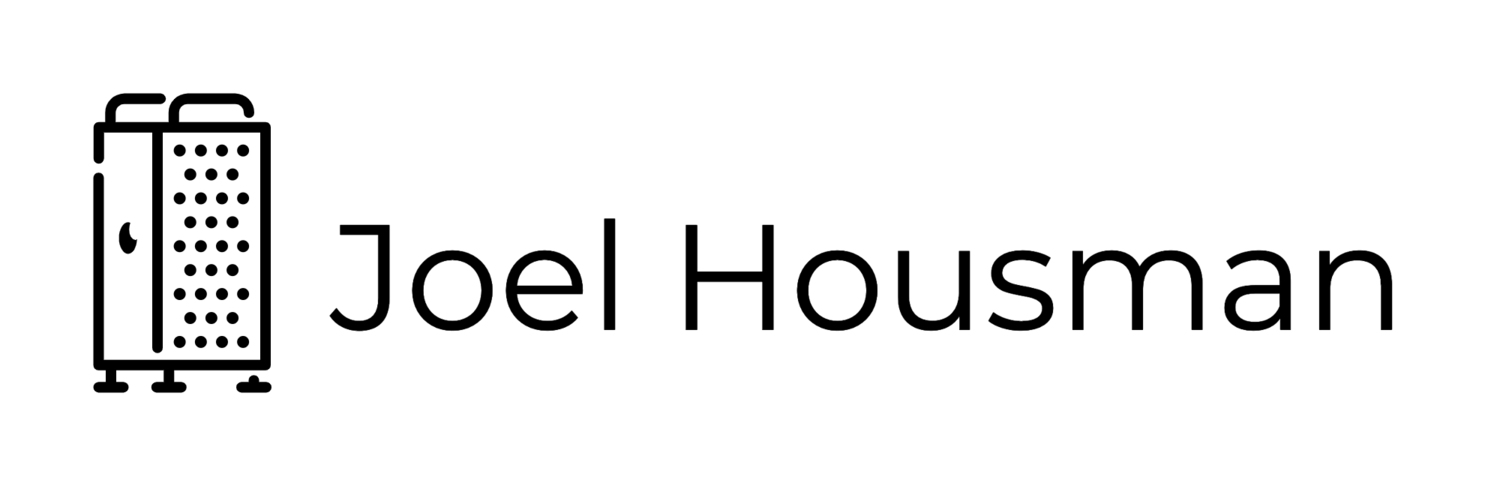Adding Native Twitter People & Hashtag Search To Chrome
Nelson Minar, writes on his blog, Some Bits:
Twitter just announced a Twitter enhanced Firefox. It lets you type @nelson in the address bar to go to my Twitter account or type #twitter to search for the #twitter hashtag. You can do this in Google Chrome too.
- Click the Wrench icon
- Choose Options
- Click "Manage search engines"
- Scroll to the bottom of the list to add entries
- Add a search engine named "Twitter people", Keyword "@", and URL https://twitter.com/%s
- Add a search engine named "Twitter hashtag", Keyword "#", and URL https://twitter.com/search?q=%23%s Now type @ nelson in the Chrome address bar and voila! You go to my Twitter account. Or type # twitter to see tweets with the twitter hashtag. Note the space is necessary; not sure it's possible to eliminate that. The steps up above are awfully manual but work fine. There's probably a way to automate this installation in Chrome; I know there's a discovery protocol for websites to automatically add suggested searches.